The Tesla Navigation System Is A Mixed Bag
I have put thousands of miles on my Tesla Model S using the built-in navigation, but admittedly, most of that was a straight line along fairly direct freeways with very brief tangents off of the prescribed route for Supercharging. I knew that I had not really put it to the test but didn’t realize just how bad it could be … until recently. CleanTechnica Director and Editor Zachary Shahan flew out to Southern California to cover the Tesla Model 3 announcement event (which we were not invited to … but still managed to get into) and while he was here, we turned the weekend into a full-blown cleantech tour of Southern California.
As Zach covered in full detail, on Thursday, we reserved 4 Tesla Model 3s in Santa Monica, took a quick pit stop at the Century City Tesla Store over lunch, toured high-end Tesla upgrade shop Unplugged Performance in Hawthorne, and finished off the day with some face time with the Model 3. Our late night kept us out until after 2:00am, and after all the dust had settled on our coverage from the night, it was almost 5:00am before we hit the hay.
Friday, we drove south to Long Beach for some pre-race coverage of Formula E and some face time with the Mahindra crew, who were sporting some of their new GenZe electric scooters and electric bikes. Look for a writeup on those soon, as we had a great time with them! We zipped up to Buena Park for the night, then back down to Long Beach Saturday morning for the race… and closed the day by heading back home to Ventura.
All that to say, this trip was the first time I had really put the Tesla navigation system to work in a seriously complex, traffic-laden situation. Throughout the weekend, Zach marveled time and time again at just how many cars were on the streets, just how many lanes the average roads around town had, and how freakin’ big the freeways were. On the freeways between events, we regularly enjoyed the infamous LA traffic (sarcasm), slogging through hours of gridlock at a snail’s pace.
While the overall experience was extremely complicated, a few things stood out to me … some of which work well and a few that don’t.
Voice Commands
As we traveled, we almost exclusively utilized the on-board navigation, with mixed success. The voice recognition works superbly. It is one of my favorite features of the navigation and it is so easy to use. Navigate to Ventura. Boom … done. Navigate to The Queen Mary. Easy peasy. Navigate to Bob’s Taco Shack. Yeah, sure, no problem. After letting off the voice command button, I regularly wish the car “good luck” out loud. Seriously.
I throw the verbal book at this thing time and time again and it nails them at full complexity at an impressively high level of accuracy. Functional voice commands means I don’t have to take my eyes off the road, which means I’m a safer driver and I’m not having to look down to type or make edits … I can just drive.
Yes, ideally, all of the data entry would happen when stopped, but I live my life in the real world and in that world, plans change and decisions happen on the road, and in those situations, voice control becomes your best friend. It doesn’t talk back to you like Apple’s Siri or Microsoft’s Cortana, but who cares — it works and that’s what matters most.

Directions
Traffic and I don’t get along. Frankly, I would be concerned with anyone who did get along with traffic. It’s a drag on driving and the enjoyment of the process … and that frustration is magnified when directions don’t make sense. During our weekend romp around Los Angeles, we were frequently guided off of the freeway, presumably under the pretense that taking surface streets would be more efficient.
A setting in the navigation settings allows you to set the minimum time saved for which the navigation can change the route. For instance, at the 5 minute setting, if the navigation thinks it can save 5 minutes or more by taking another route, it will redirect onto the new, faster route.
In our journey, the route changes were invisible with the exception of the obvious departure from freeways or arterial streets onto smaller streets, and the majority of the time, resulted in much slower progress than would have been possible on the freeway*. I followed blindly up until Friday evening when the navigation repeatedly cut out and froze, after which I paid more attention to the specific routes and changes.
*Editor’s Note: When we left Century City for Unplugged Performance, the navigation said it would take 45 minutes or so. Approximately 15 minutes later, the estimate was over 50 minutes. We seemed to be driving a very circuiotous route that definitely didn’t seem to be saving us any time … and practically made us late to our meeting at Unplugged Performance.
Predictive Redirection
One neat feature of the navigation is the ability to not only identify redirection and route optimization opportunities — what I call predictive redirection. The image below shows a popup that came up as I was leaving work. I obviously don’t use my navigation to get home from work, as I could make the drive in my sleep, but my car knew that the vast majority of the time I leave work, I drive the same route home.

On this particular day, I unfortunately wasn’t going home and dismissed the pop up, but it’s the thought that counts, right? I was impressed that the car learned my normal route and was actively looking for better routes for me. Obviously, that would only have helped if it really was a better route … but hey, it’s a start.
Audio Volume Controls
Admittedly, I very clearly had an operator error on this one, as my audio mysteriously cut out halfway through our weekend. Thankfully, I talked with long-time Tesla owner Don Baumhefner who shared the trick … which is a little speaker icon on the actual directions popup itself that mutes/unmutes the navigation.
I had searched through the entirety of the Settings and Controls screens for the navigation for a volume control setting but could not find it (spoiler: it’s not there). This could be improved, as it seems like a natural fit with the Settings -> Apps -> Navigation screen. The single, solitary icon on the turn list isn’t intuitive (to me, at least).
Visual Indications
In addition to the written instructions and the audio controls (assuming they are not muted :D), the Tesla navigation system provides visual indications on both the 17″ touchscreen when the map is pulled up and on the main driver console, to the left of the speedometer.

Having the navigation instructions visible on the main driver console screen is convenient because it is just below the peripheral vision and means the driver doesn’t have to look as far away from the road to see where the next turn/merge, etc is. This results in a safer experience and goes hand in hand with voice controls, allowing the driver to look down after hearing a queue for additional details, if needed.
OTA Updates
As with other software features of the Tesla system, the navigation has the ability to receive updates over the air, which puts it light years beyond other DVD or even SD card–based systems that require manual, physical updates to the media. It might seem small, but this single feature taps into the power of connected cars to fix an issue that has chafed many a built-in navigation system.
My father in law’s ’97 Lexus GS430 has built-in navigation that has physical DVDs that are hard to find, expensive to buy when they can be found, and don’t ever update the actual navigation software in the car … just the maps. Tesla can rebuild the entire navigation system, the logic behind it, maps, and colors if they so desire, which is a huge advantage and truly a game changer.
Overall
In summary, the Tesla navigation has been built very intelligently but has some small opportunities that will improve the usability of the system. I am not confident enough to completely ditch a backup GPS — though, mine is conveniently built into my phone, so that’s not really an issue.
The issues I ran into might be showstoppers for me if not for OTA updates and the fact that Tesla is already responding to consumer input, improving the system, and making the car more functional. I’m hopeful that the items noted above will be fixed or at least improved upon for the greater good. 🙂
Have a tip for CleanTechnica? Want to advertise? Want to suggest a guest for our CleanTech Talk podcast? Contact us here.
Latest CleanTechnica.TV Video
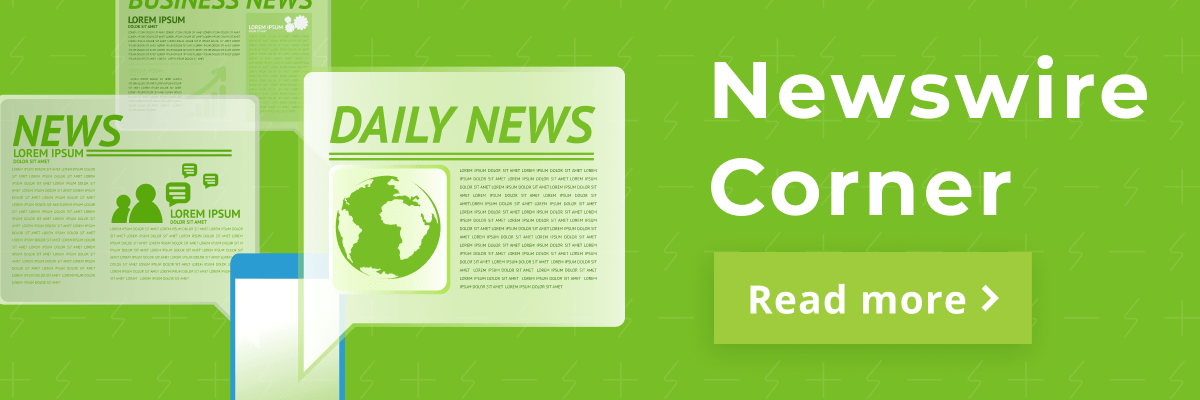
CleanTechnica uses affiliate links. See our policy here.

